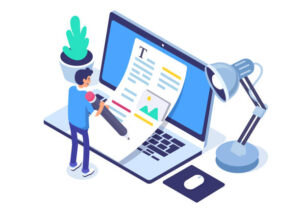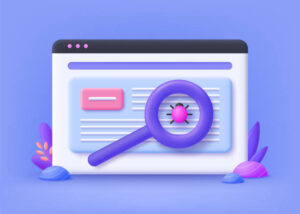Do you known you can get traffic from google for free, if you...
Read MoreLearn web DesigN and development.
wordpress
WordPress theme
After installing WordPress on your domain name the next step is for you to install a WordPress theme..Read More.
WordPress plugin
When you want to add or extend a functionality in WordPress, a wordpress plugin is what wil help you to achieve that….Read More
WordPress Security
After installing WordPres on your domain name the next step is for you to install a WordPress theme..Read More
WordPress optimization
After installing WordPres on your domain name the next step is for you to install a WordPress theme…Read More
WordPress Development.
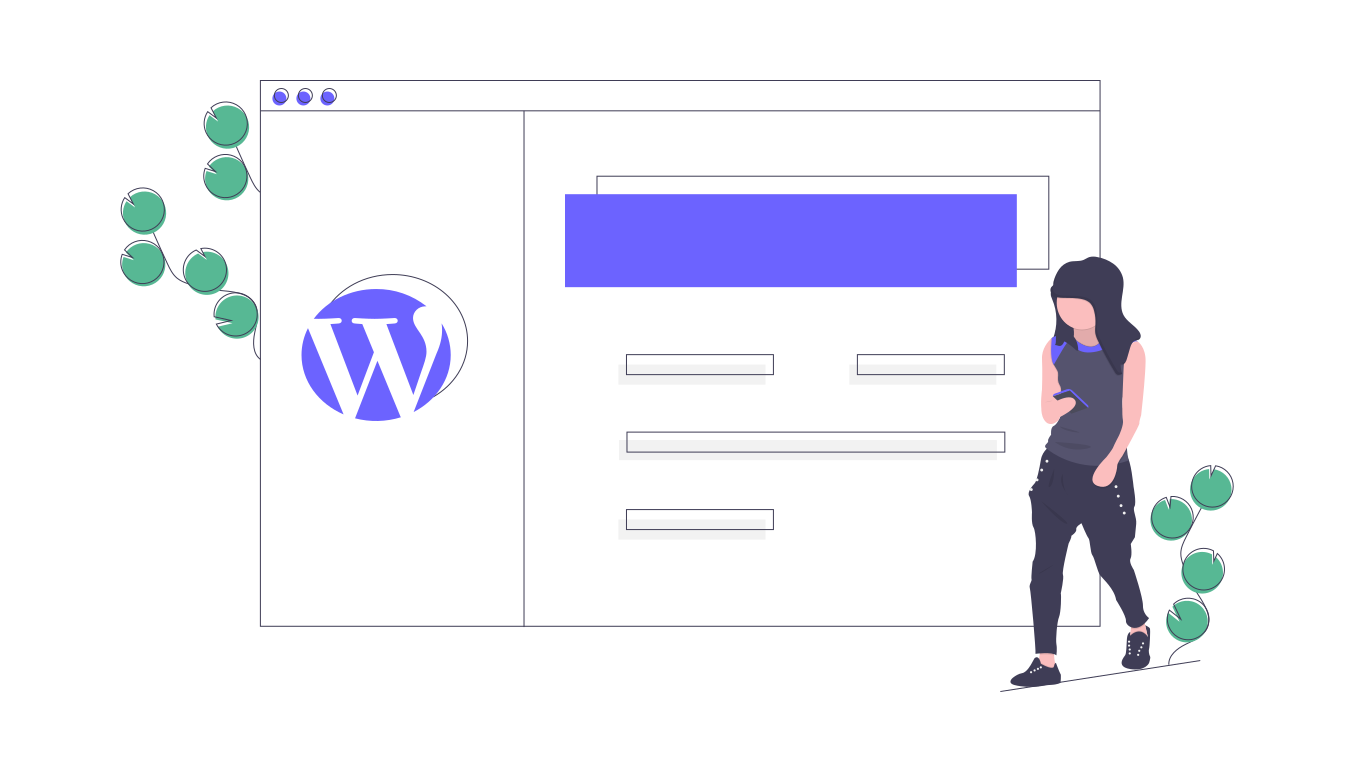
How to install wordpress.
If you are wondering how to install WordPress then this blog post will walk you through the process and various to install WordPress..Read More

How to change font in wordpress
Lorem ipsum dolor sit amet, consectetur adipiscing elit. Ut elit tellus, luctus nec ullamcorper mattis, pulvinar dapibus Read More
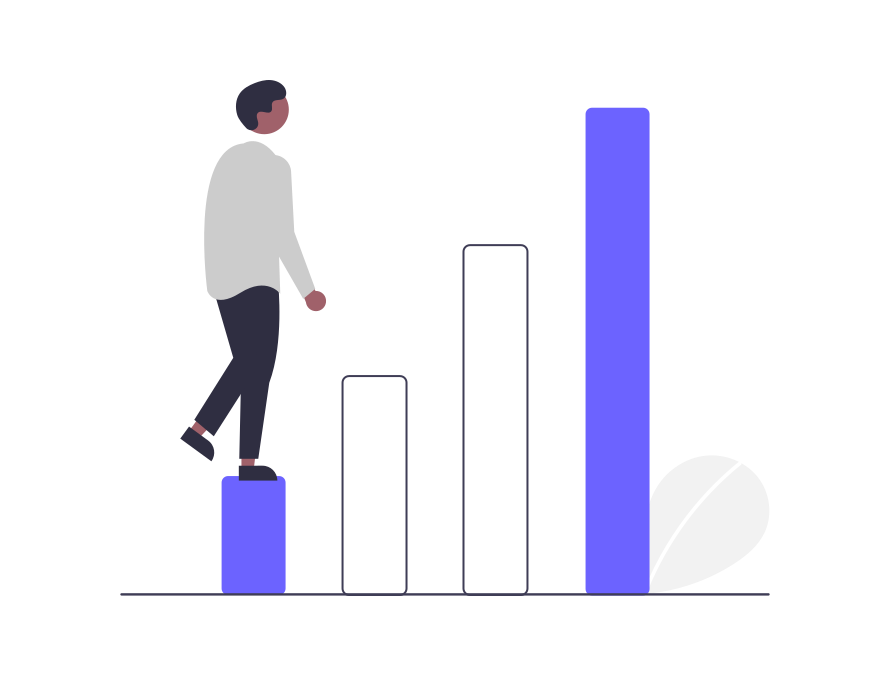
Learn wordpress step by step.
Lorem ipsum dolor sit amet, consectetur adipiscing elit. Ut elit tellus, luctus nec ullamcorper mattis, pulvinar dapibus Read More
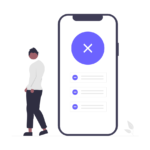
wordpress error log
Lorem ipsum dolor sit amet, consectetur adipiscing elit. Ut elit tellus, luctus nec ullamcorper mattis, pulvinar dapibus Read More
How to get traffic to your wesite
1
SEO.
2
Running of Ads.
3
Referral method
4
How to generate blog post idea.
Top best 11 Online webpage to Pdf converter
Are you wondering or searching for an easy way to convert your wordpress...
Read MoreHow to become an online instructor
Do you have an online skill and you are wondering how to become...
Read MoreHow to get US traffic to your website
If you are you wondering and have be asking How to get US...
Read More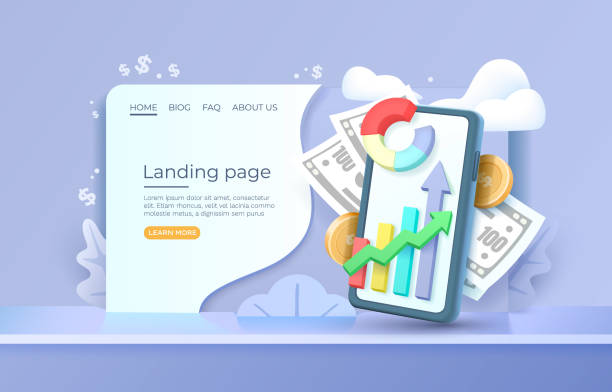
How to create a landing page.
There are so many reasons as
to why you should and want to
create a landing page, but if you want to create a landing..Read More

Top best 13 Software for creating Pdf
Lorem ipsum dolor sit amet, consectetur adipiscing elit. Ut elit tellus, luctus nec ullamcorper mattis, pulvinar Read More
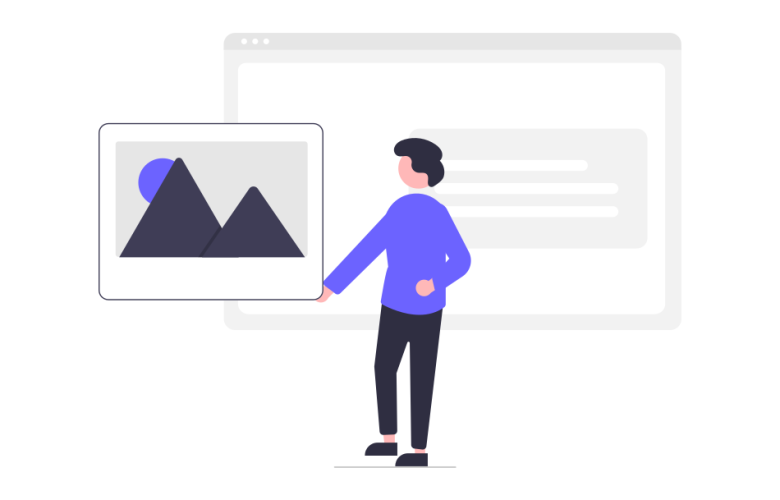
Top best 15 Affiliate program to join.
Lorem ipsum dolor sit amet, consectetur adipiscing elit. Ut elit tellus, luctus nec ullamcorper mattis, pulvinar Read More
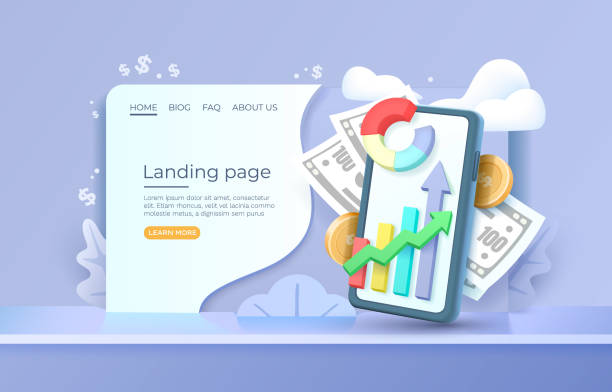
Top best 15 Bloggging platform
Lorem ipsum dolor sit amet, consectetur adipiscing elit. Ut elit tellus, luctus nec ullamcorper mattis, pulvinar dapibus leo.